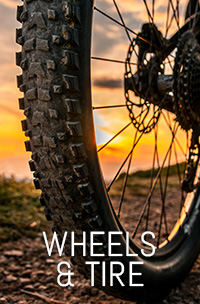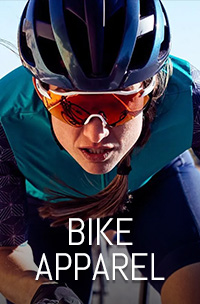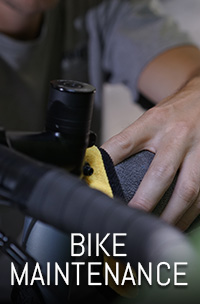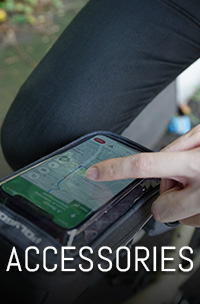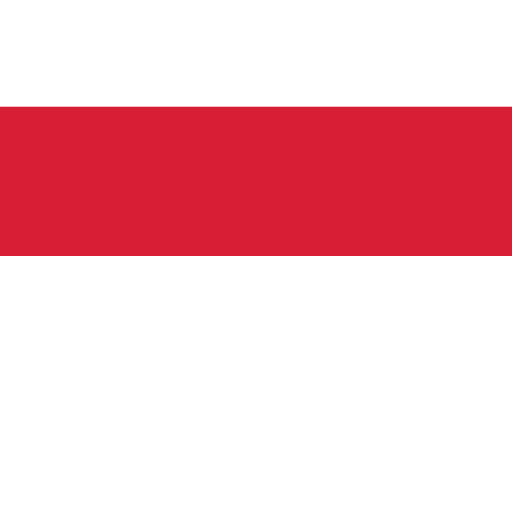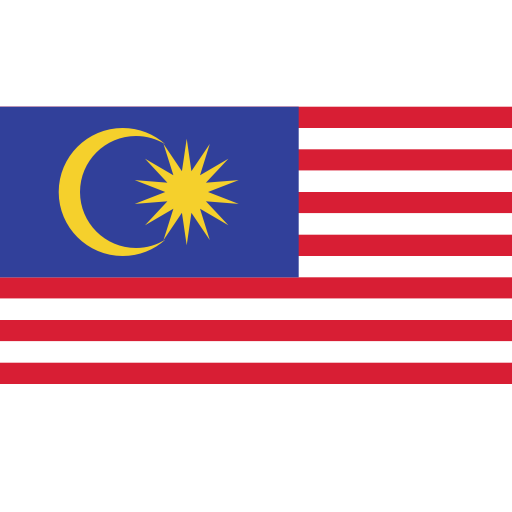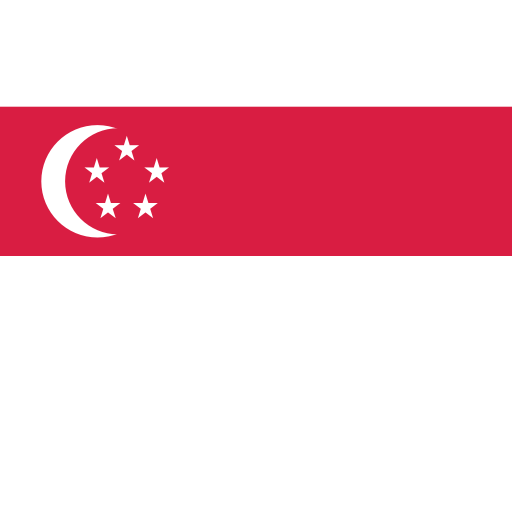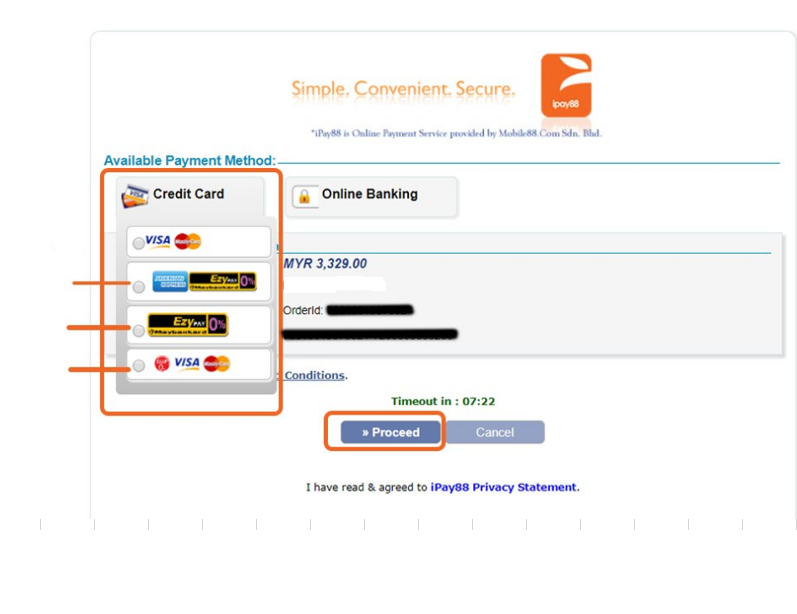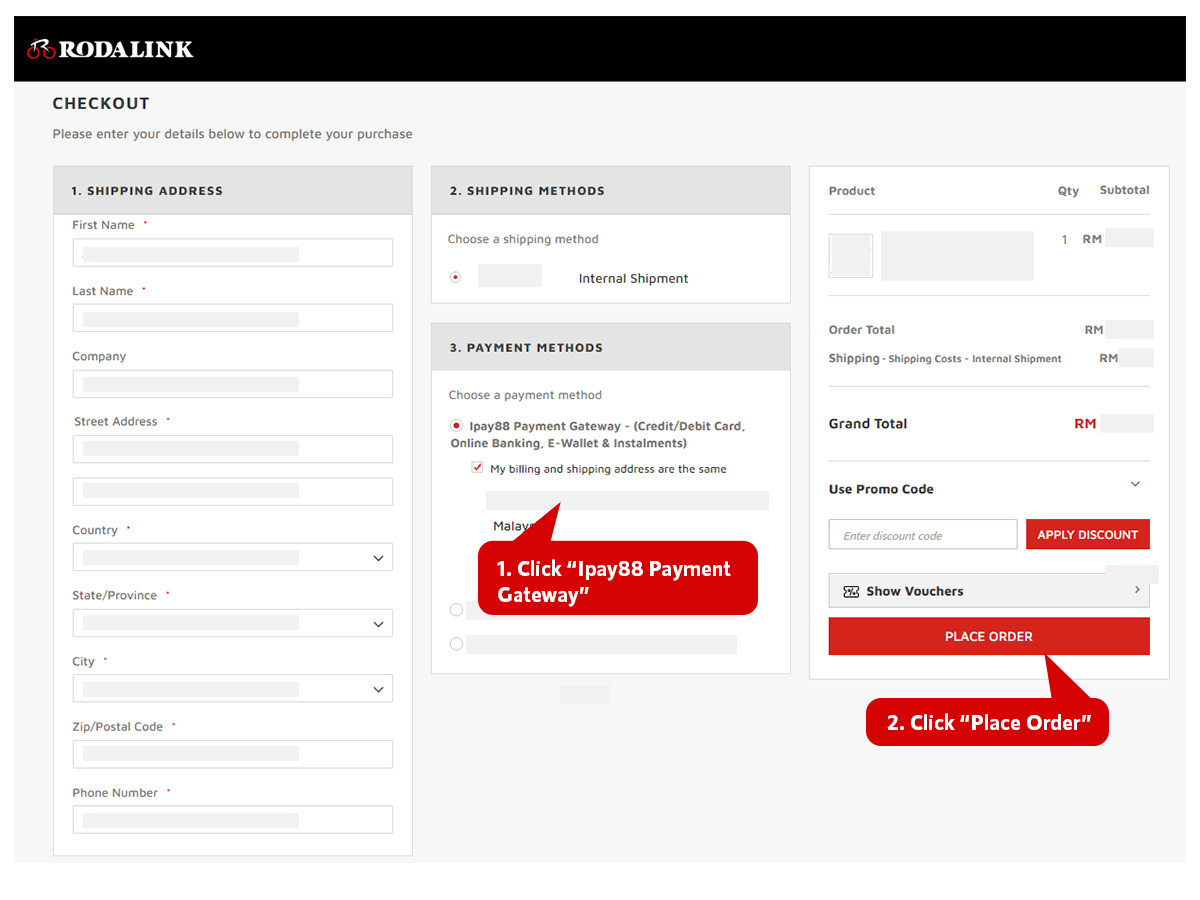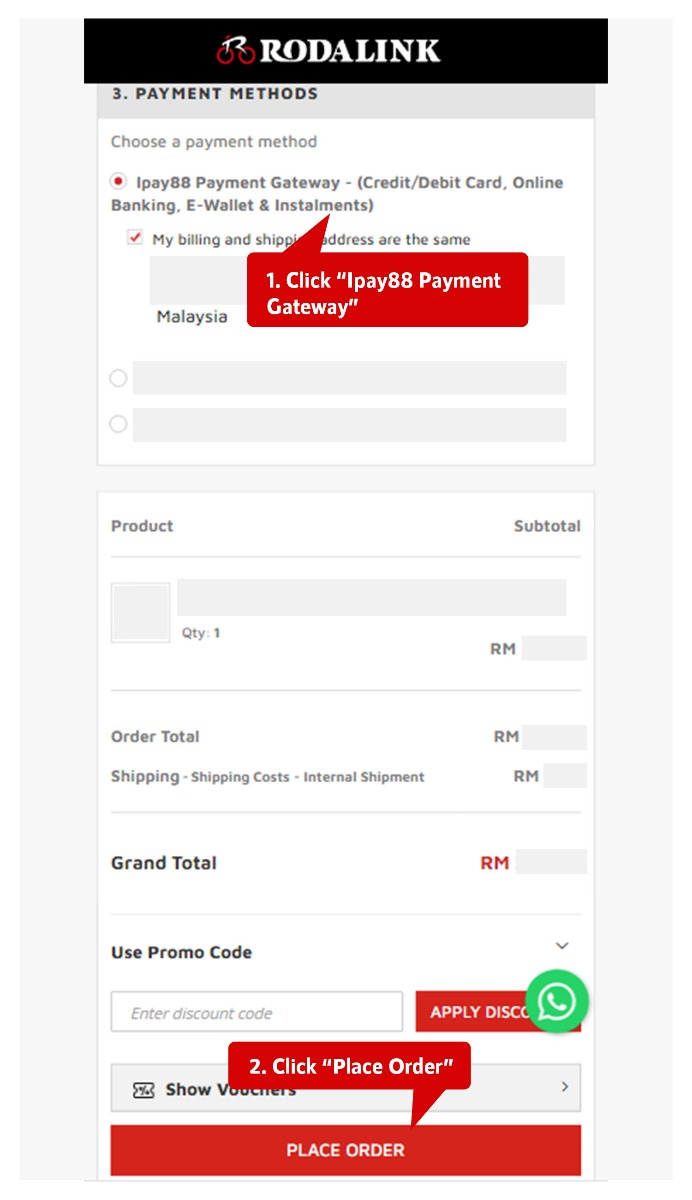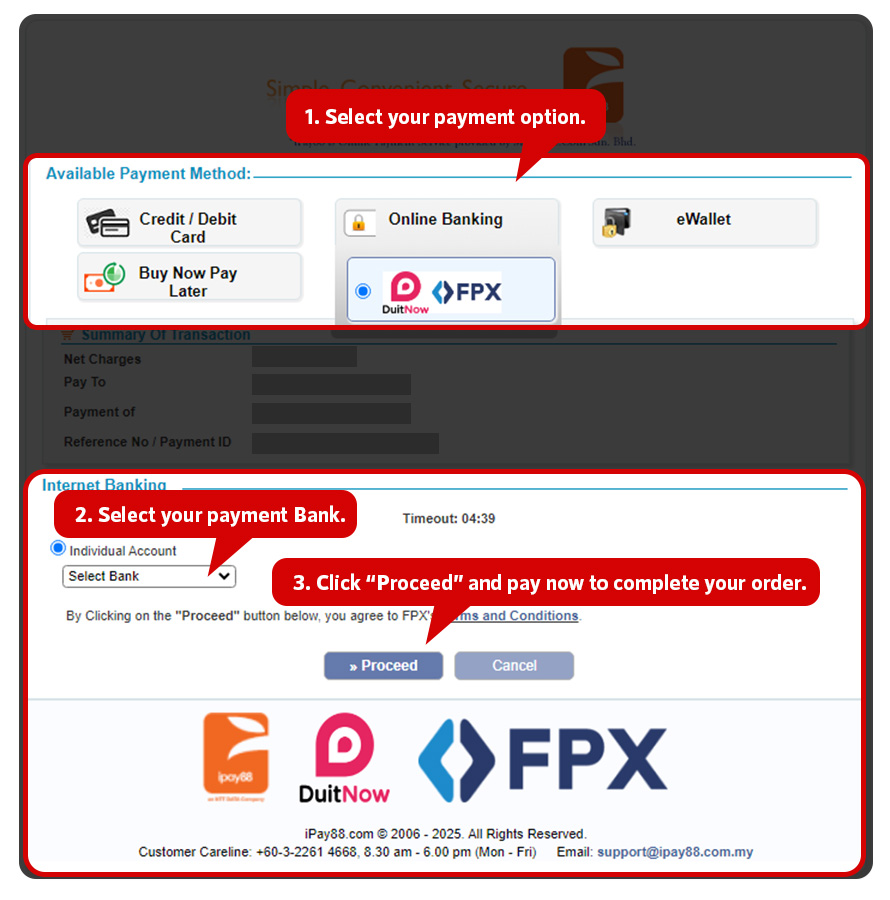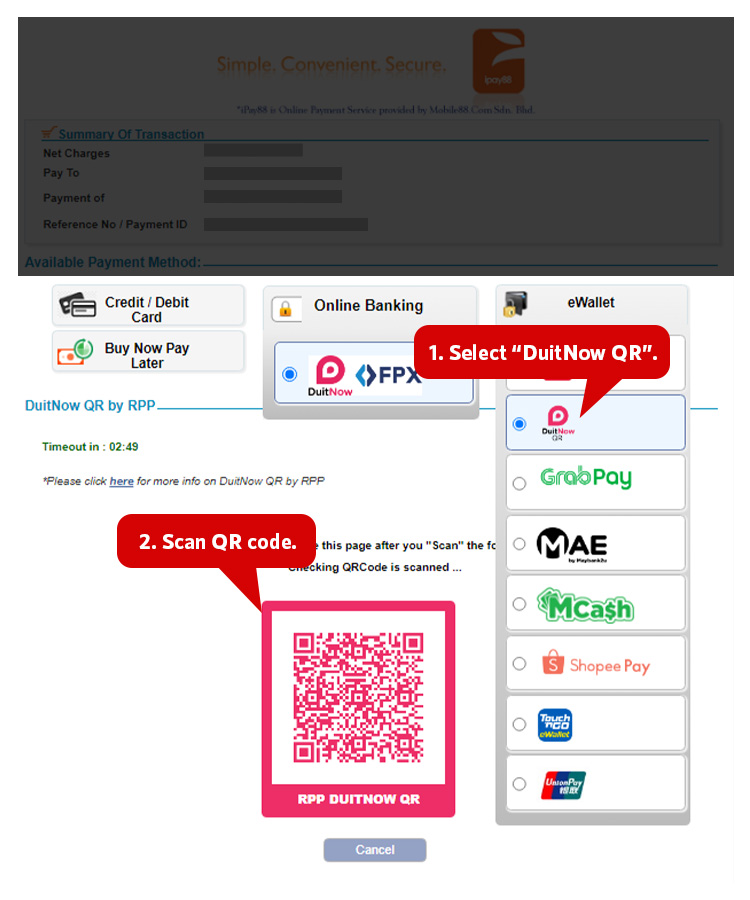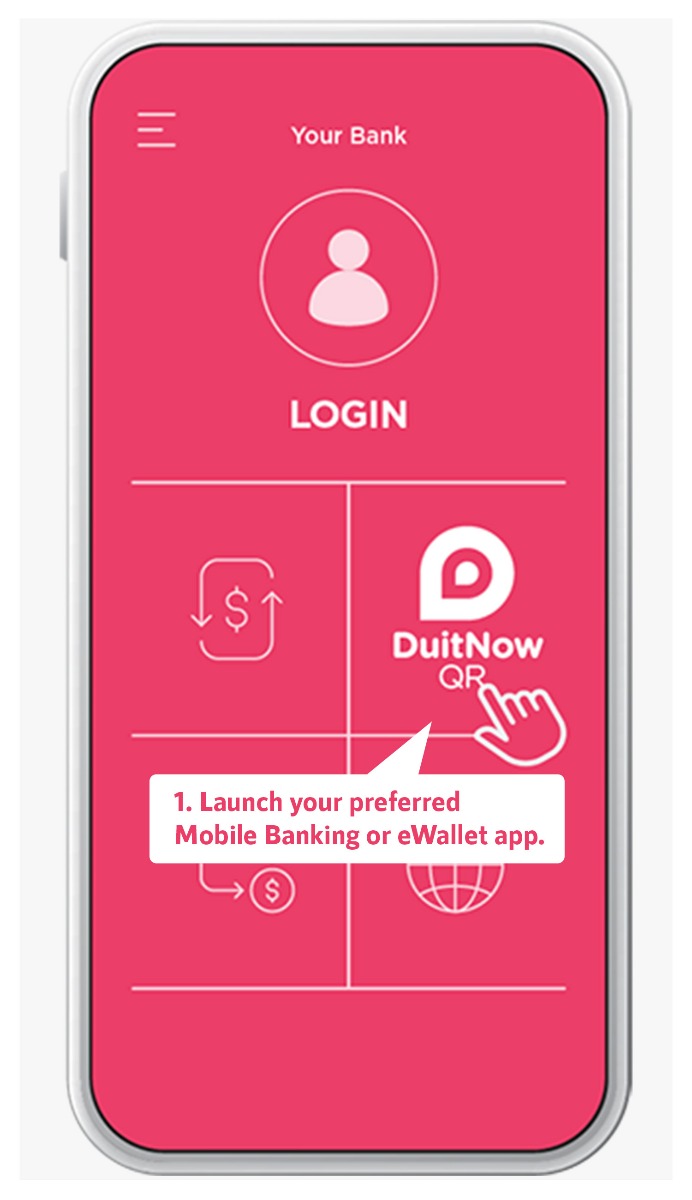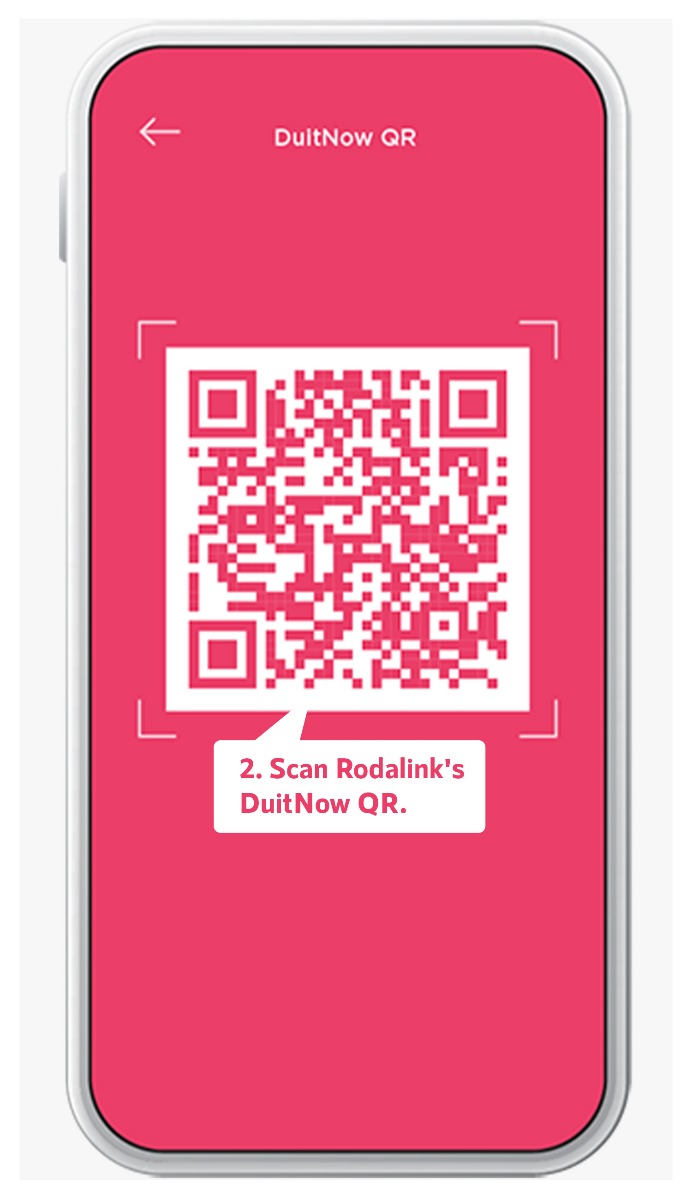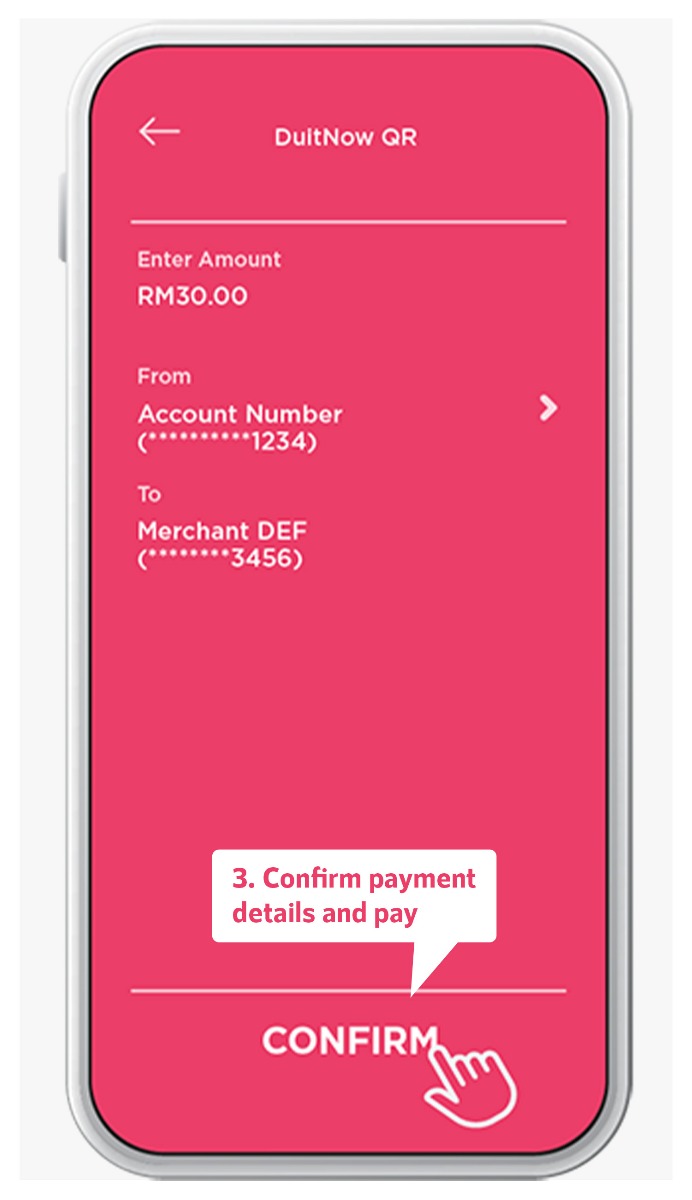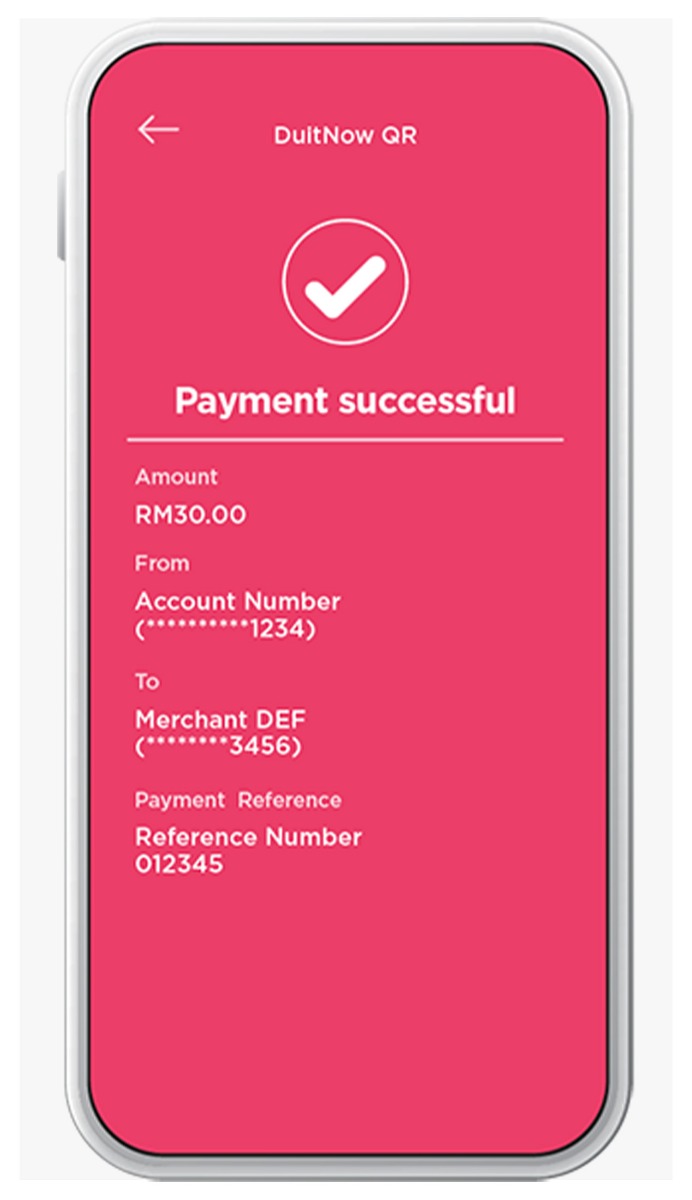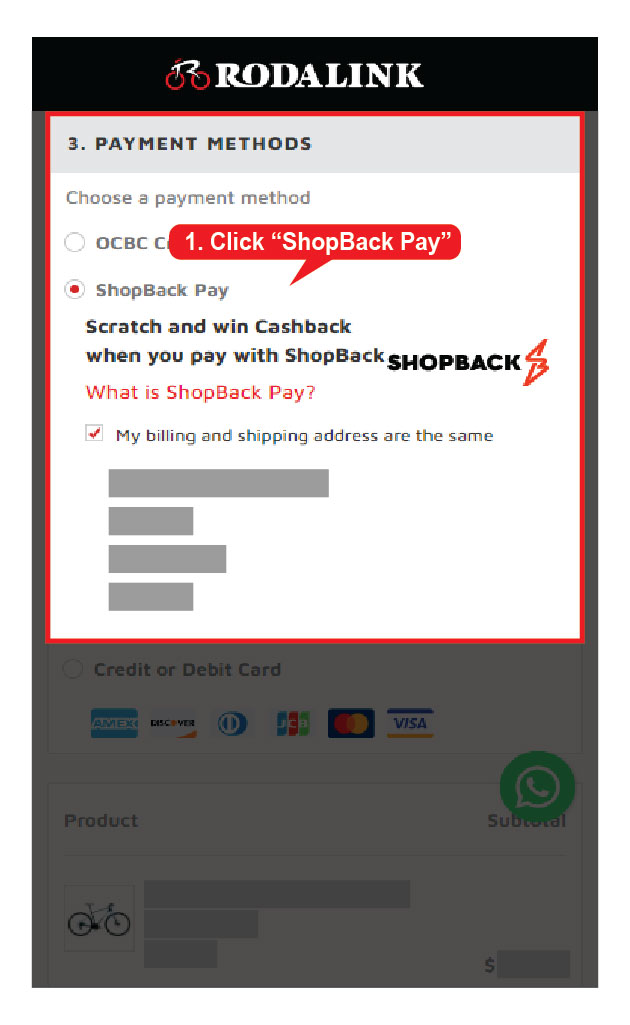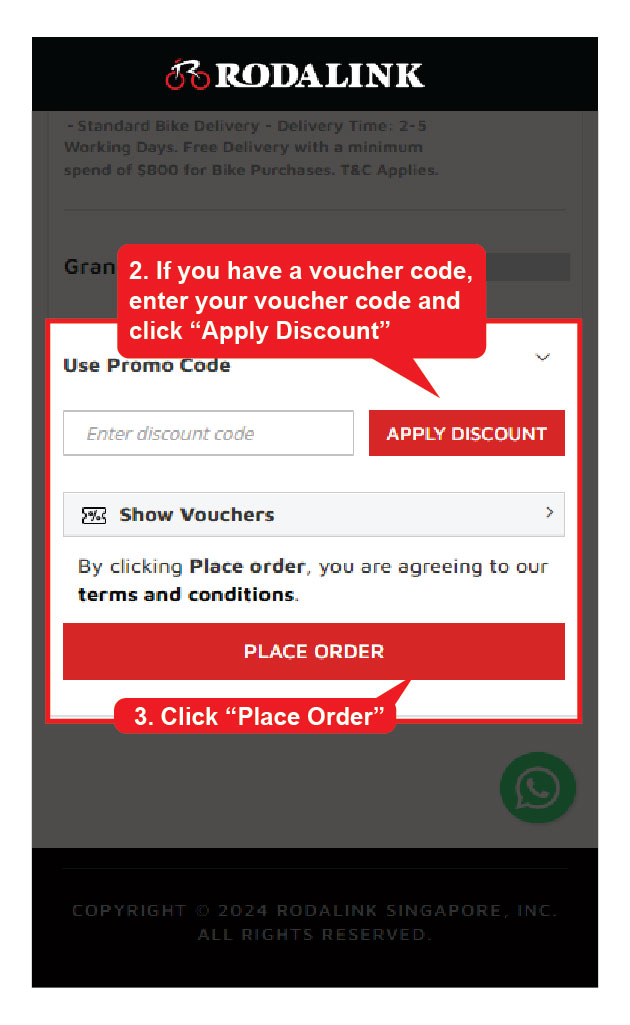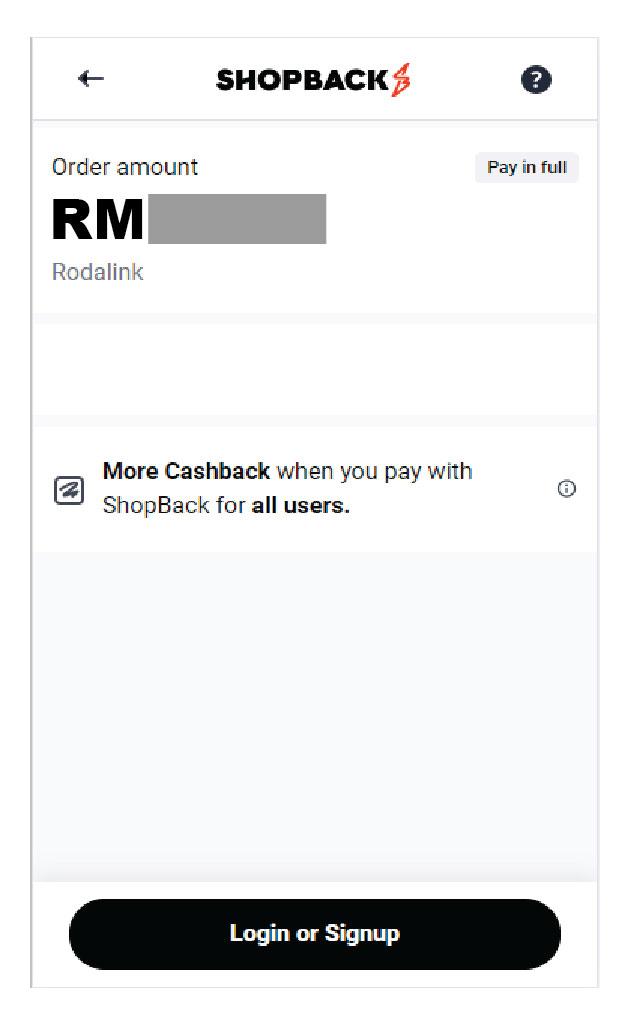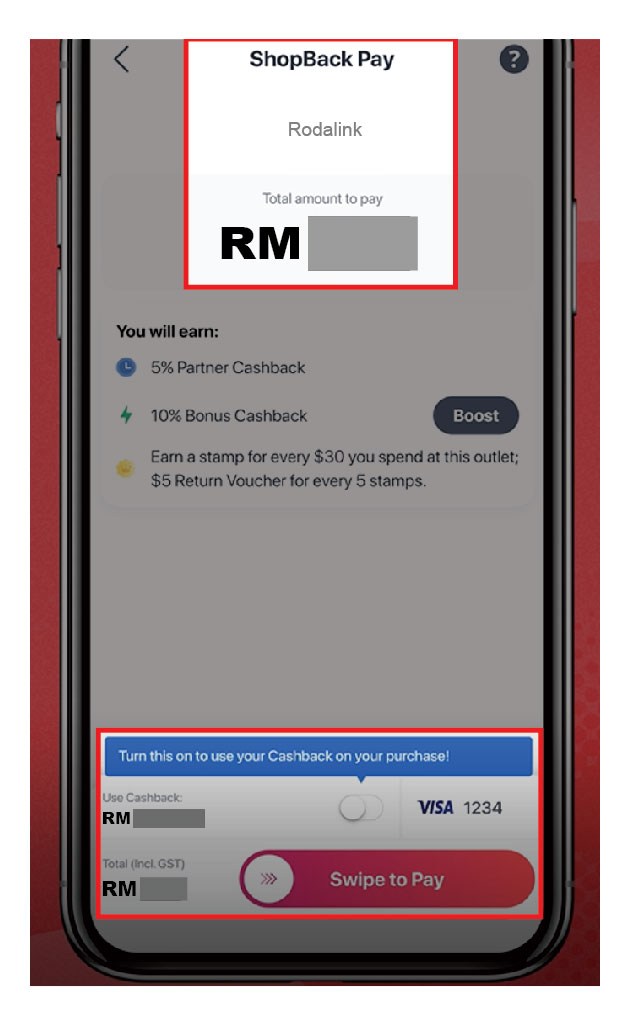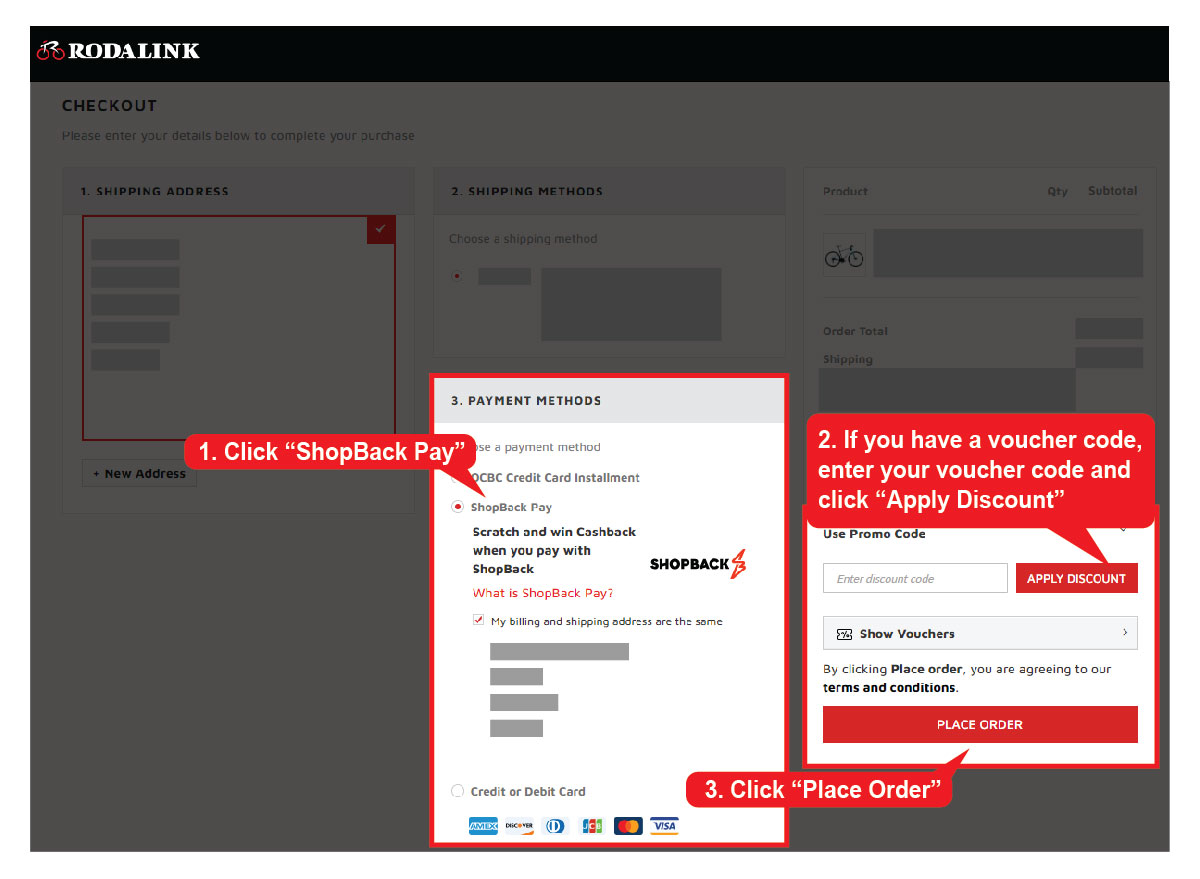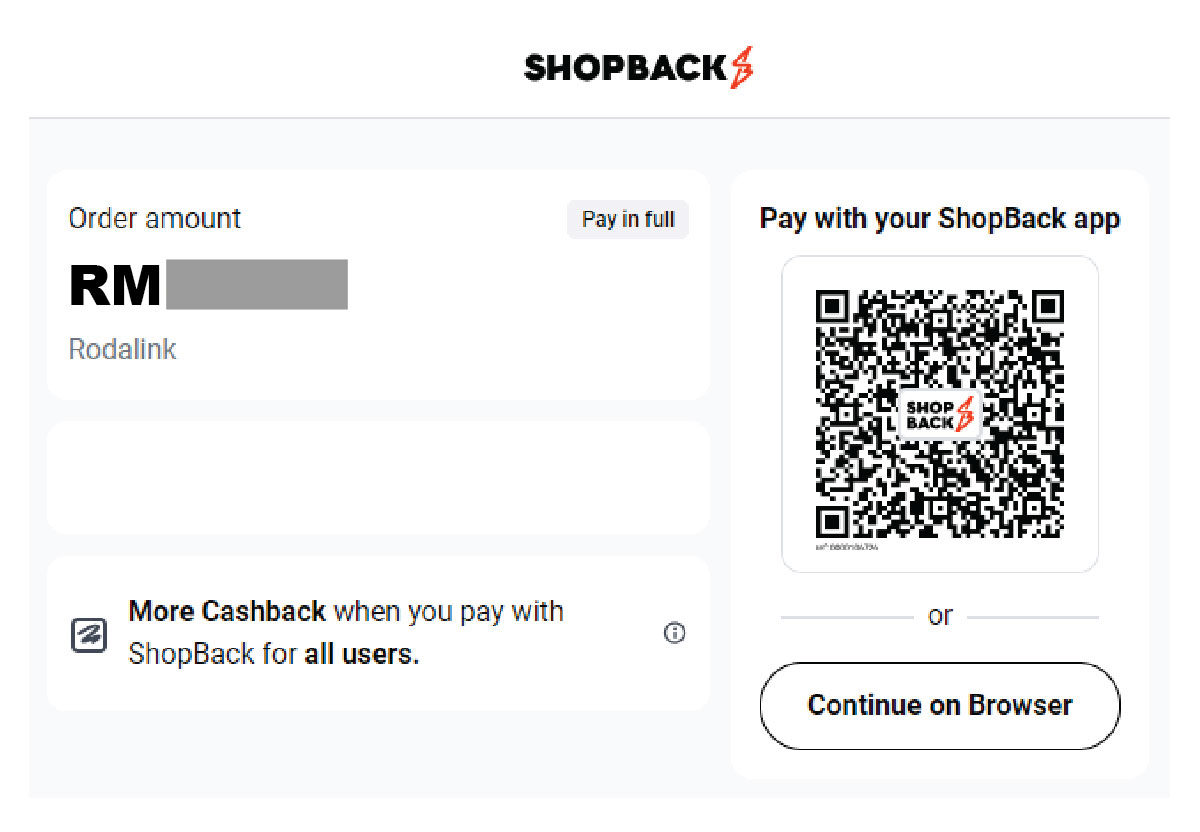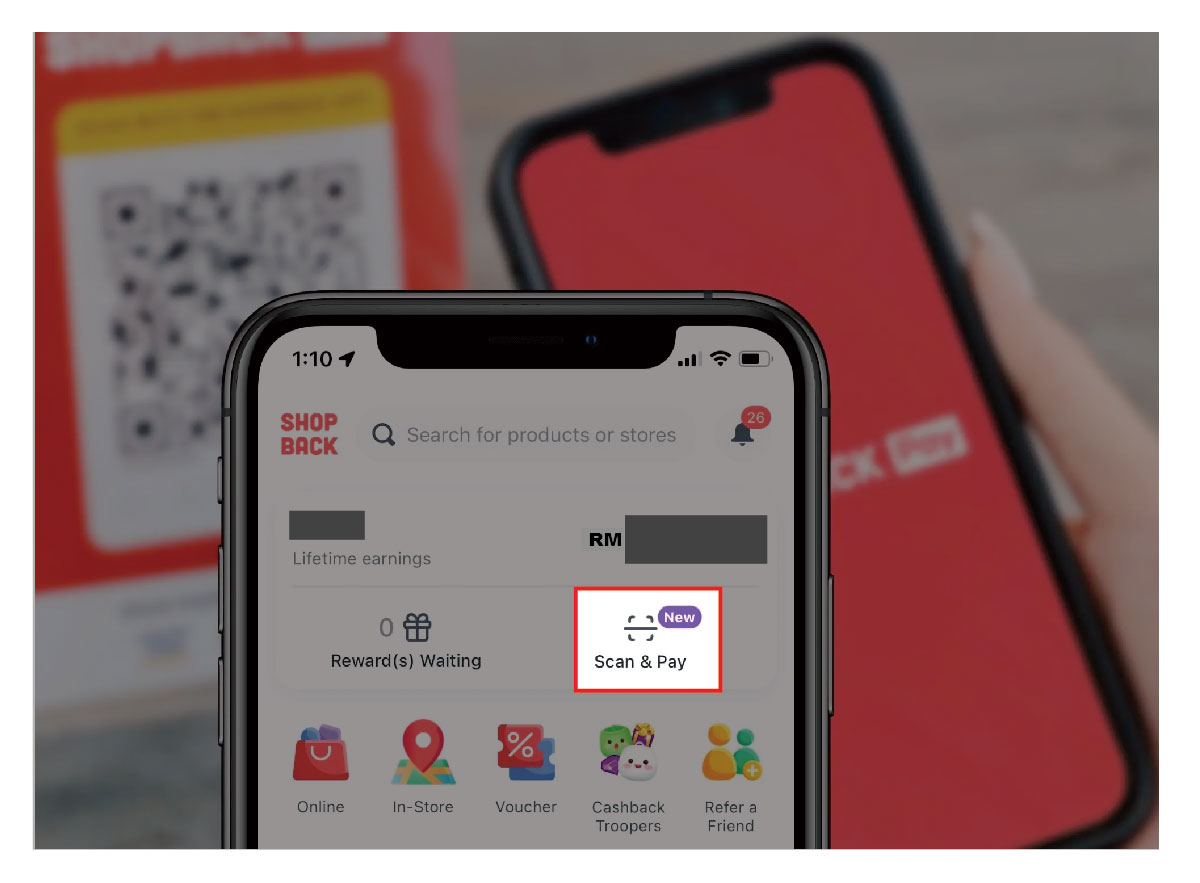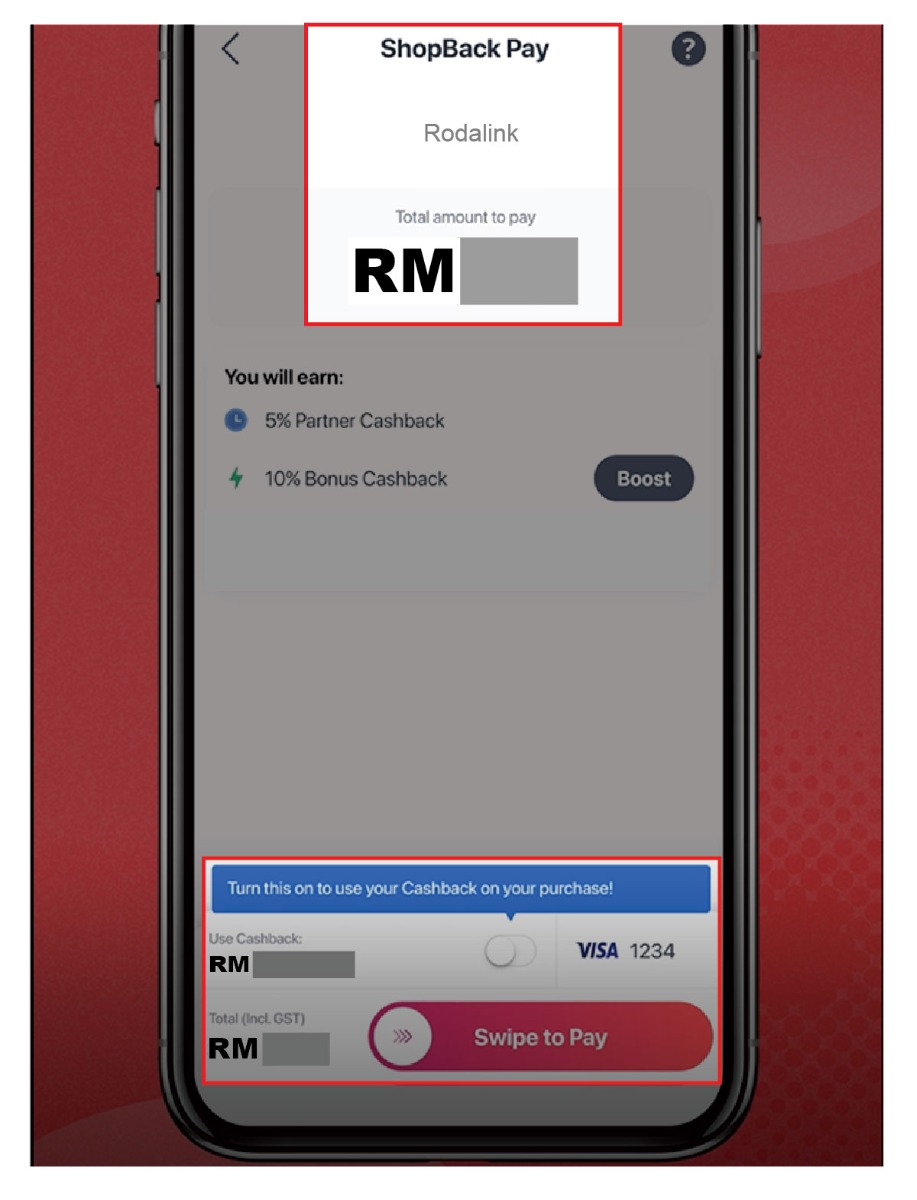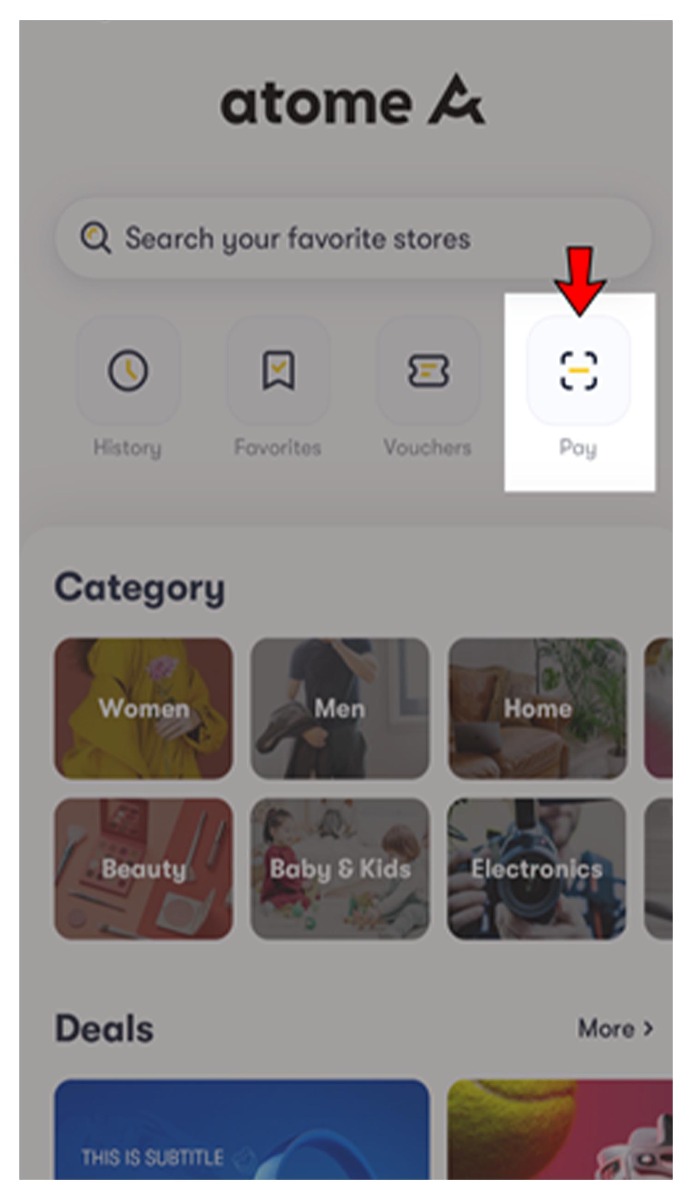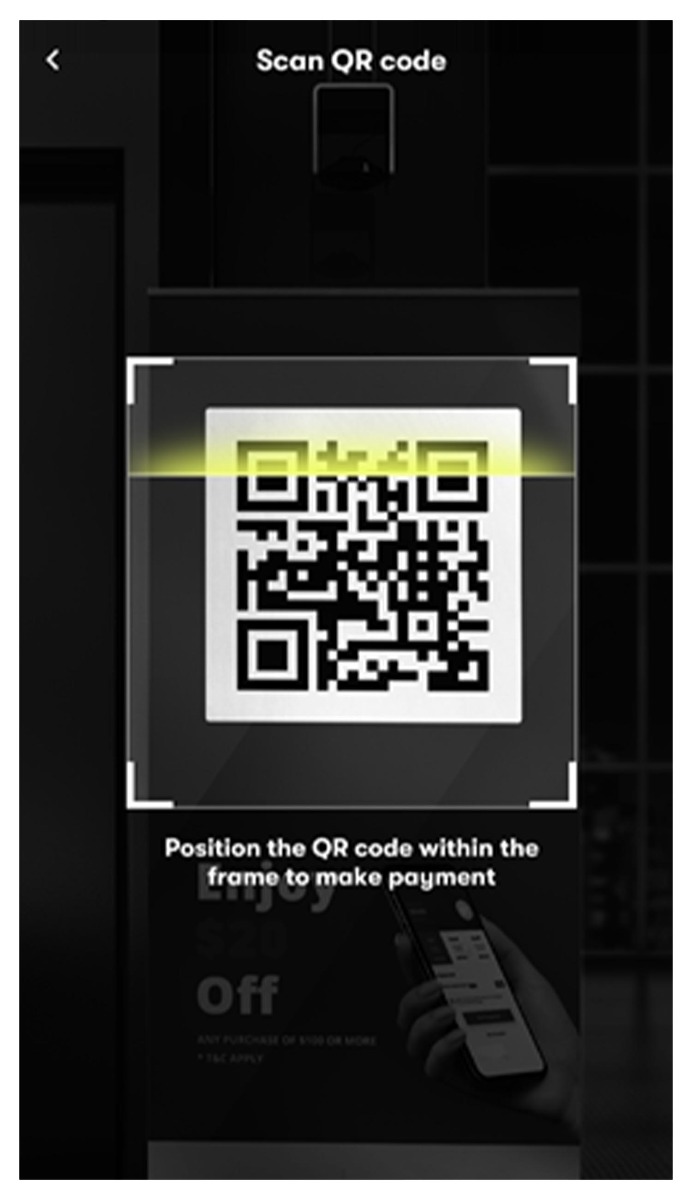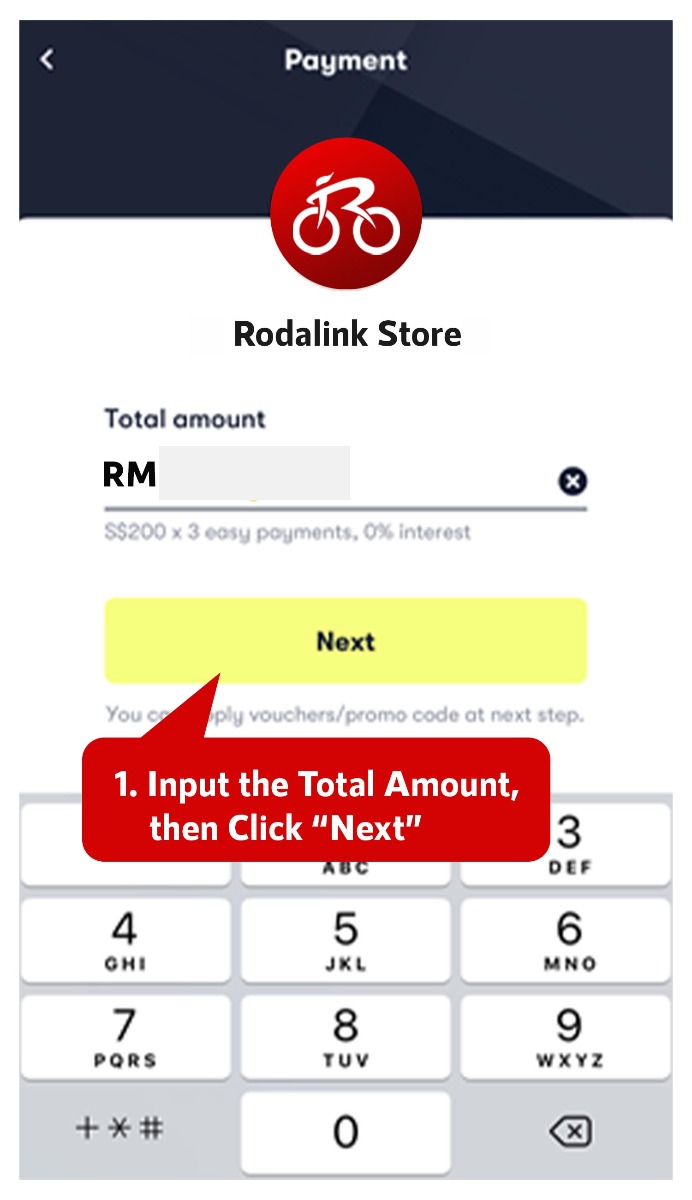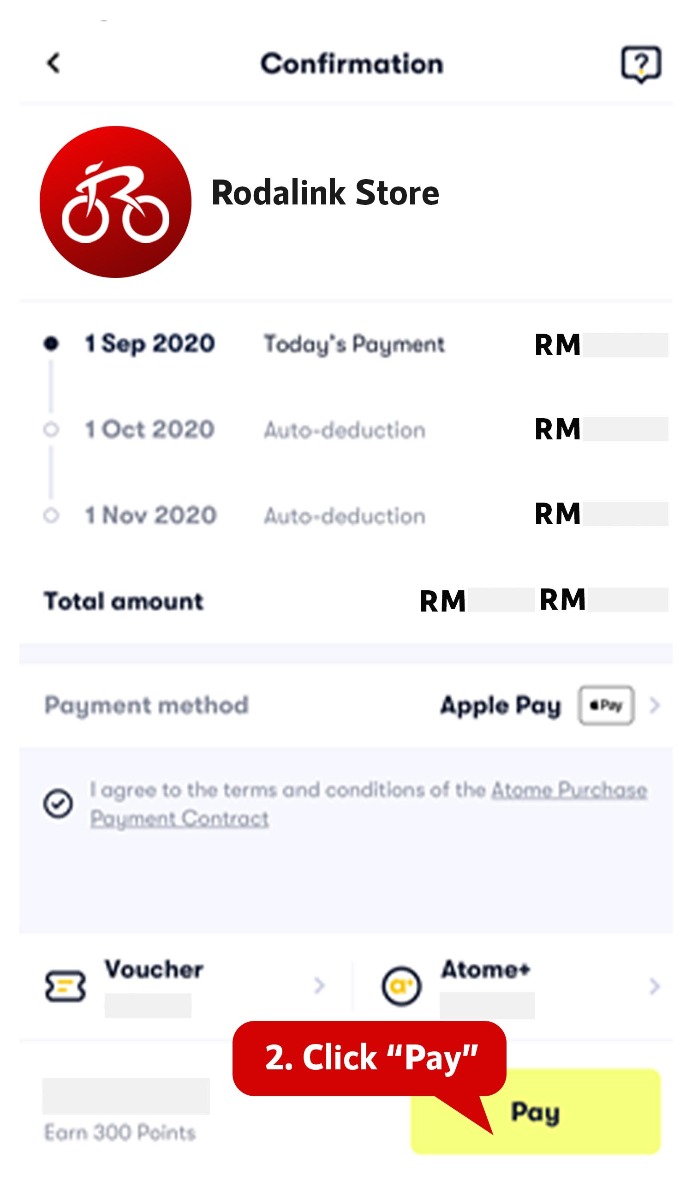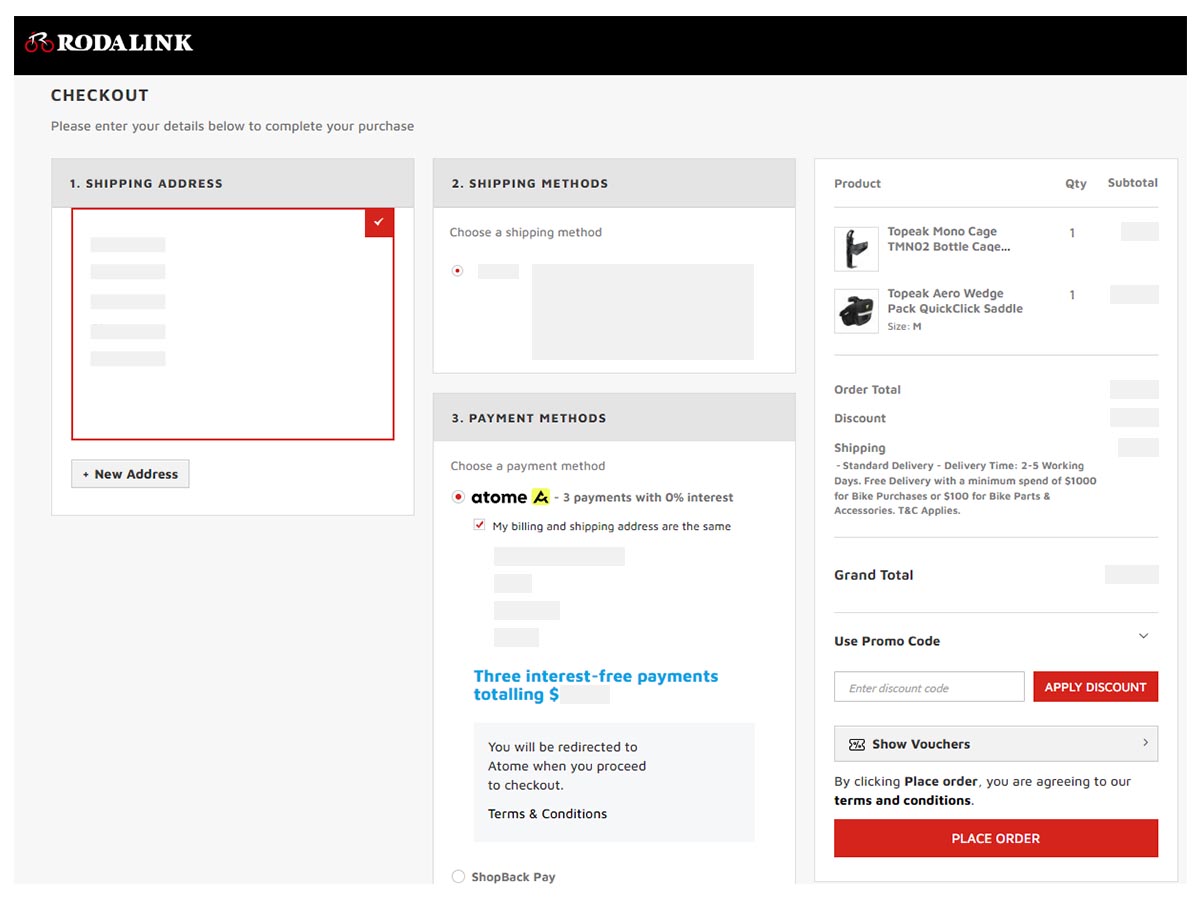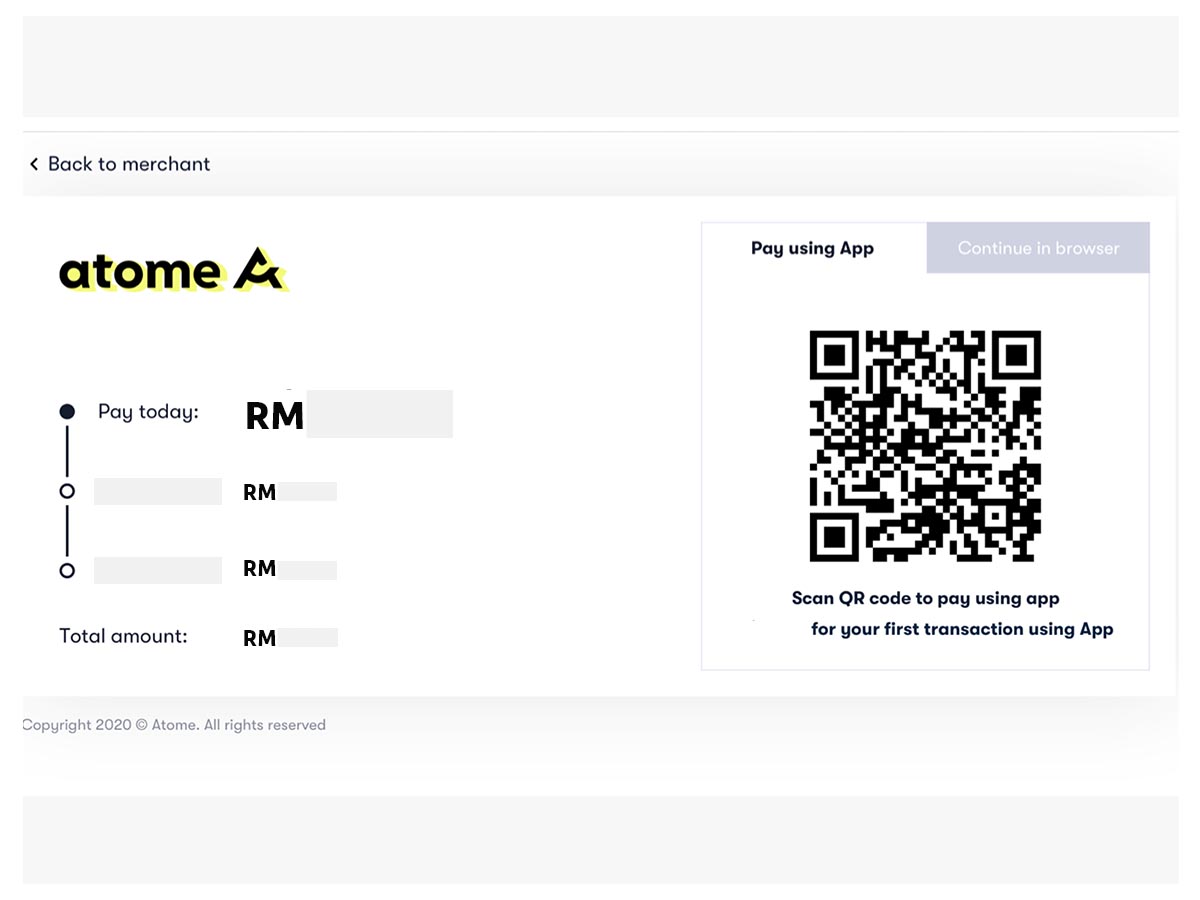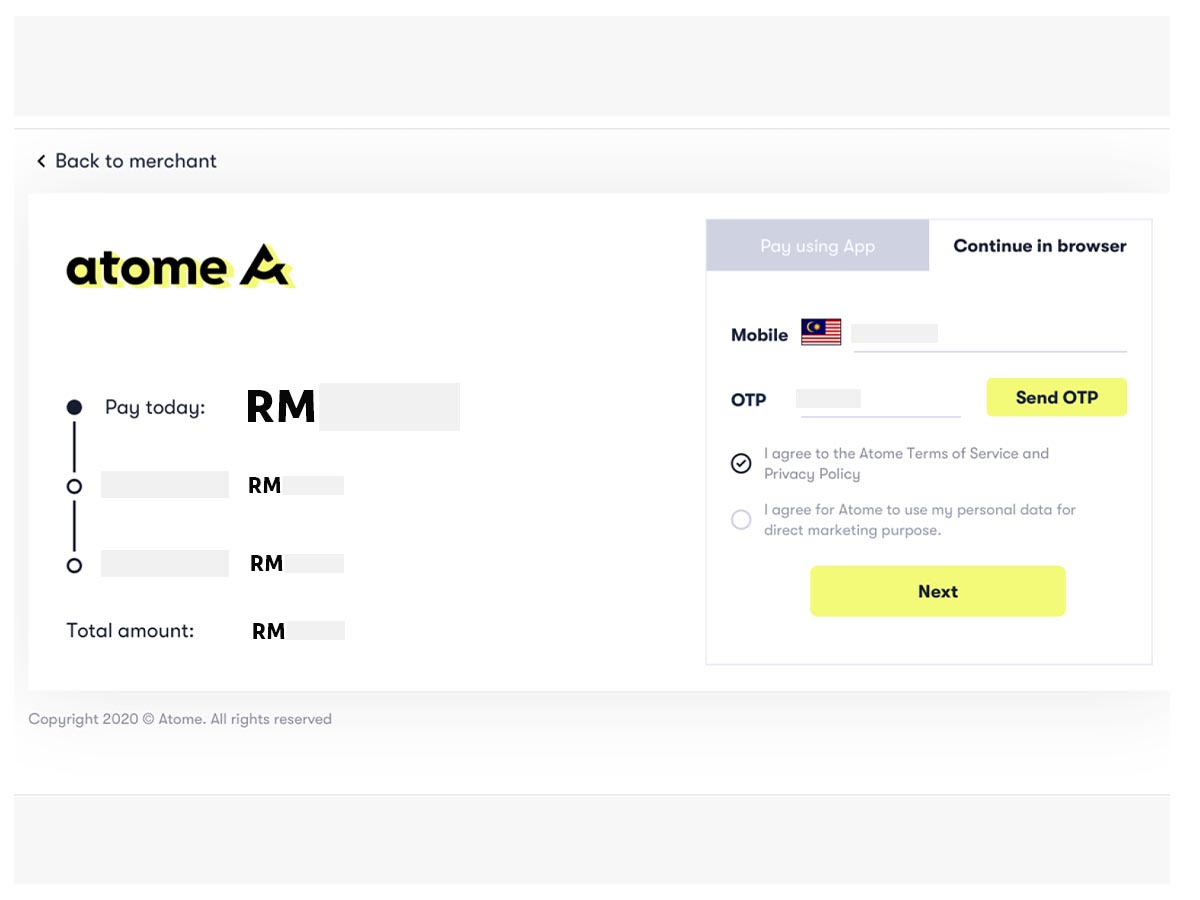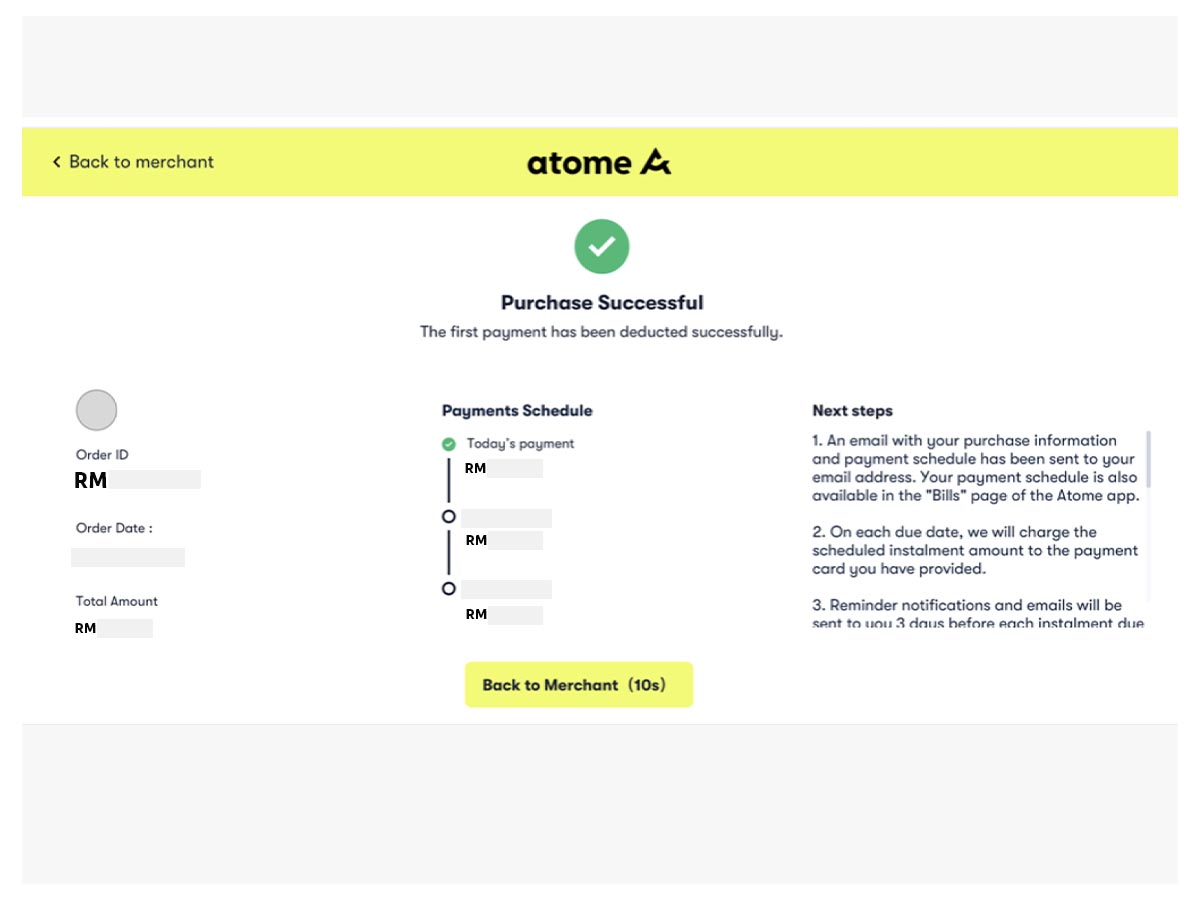We use cookies to make your experience better. To comply with the new e-Privacy directive, we need to ask for your consent to set the cookies. Learn more.
Payment
 Payment - FAQs
Payment - FAQs
-
Payment Method Available
Credit/ Debit card
Card Payments are processed throught third party payment gateway providers (Ipay88) and supporting card may vary account countries.Online Banking
We accept Online banking payment from Maybank, CIMB Bank, AmBank, RHB Bank, Hong Leong Bank, Affin Bank & Public Bank.E-Wallet
We accept Boost, Grab, MAE, eNets, MCash, ShopeePay, ShopBack Pay, TNG and UnionPay e-wallet. Make sure you have sufficient balance and make purchase through your e-wallet.Buy Now, Pay Later
We accept Atome Buy Now, Pay Later Payment.Scan QR
We accept DuitNow QR, scan and pay from any mobile banking or eWallet with one QR.Read more -
Installment Plan
- Maybank Credit Card ( Visa & MasterCard Only )
- Minimum purchase of RM500 above entitled to 6 months installment.
- Minimum purchase of RM1000 above entitled to 6/12 months installment.
1. Select on Credit Card > and choose your 0% Installment By Maybank
- For Maybank visa / master credit card user , Please select EZYpayment by Maybank
- For Maybank American Express credit card user , Please select American Express EZYpayment by Maybank
2. NEXT , Choose your 0% installment month plan- Fill in your card details
- Click on proceed to complete your payment .
3. Congratulations, your order has been completed and we will process for you.Read more -
Credit Card / Debit card / Online Banking / E-Wallet / DuitNow QR Payment
Below are the steps to make “Credit Card / Debit card / Online Banking / E-Wallet / DuitNow QR Payment” via Ipay88 Payment Gateway:
1. Choose “Ipay88 Payment Gateway”.
+ Desktop version+ Mobile version2. Fill in the data, click “Proceed” and pay.
+ Pay using Credit Card / Debit card / Online Banking / E-Wallet+ Pay using DuitNow QR Payment3. Done, your order will be processed soon.
Read more -
ShopBack Pay Payment
Below are the steps to make “ShopBack Payment”:
+ Mobile version1. Choose “ShopBack Pay”.
2. Complete payment with "ShopBack App".
Select “Swipe to Pay” button on the ShopBack app.
3. Done, your order will be processed soon.
+ Desktop version1. Choose “ShopBack Pay”.
2. Complete payment with "ShopBack App".
Select "Scan & Pay" on the ShopBack app and “Swipe to Pay” button.
3. Done, your order will be processed soon.
Read more -
Atome Buy Now, Pay Later Payment
You can use Atome when you see Atome QR code at a store's checkout or when you see Atome listed as a payment option at a website.
Below are the steps to make “Atome Payment”:
+ Scanning QR code at the store checkout with a phoneUse your Atome app to scan the code that is displayed at a store’s checkout. Look out for various vouchers to be applied via the app.
+ Pay in browserSelect Atome as the payment option. Then, 1) use Atome app "Pay" to scan the QR code provided or 2) enter your Atome registered mobile number. An OTP will be sent to that number and once you have entered the OTP into the field and the information is verified, tap "Next" to proceed to the completion page.
1) Scan QR code
2) Enter registered mobile number
Read more -
Hi, I had placed an order but seems like there is problem while I’m proceeding to payment. May I know how do I continue my payment?
Hi, we apologize to say that we have no access to send you the payment link. Is that possible to place a new order for it? Also, please do not click refresh on page when the screen turns white after you click on proceed with payment. This is because the page is redirecting you to the payment gateway.
Read more